Accessibility
On this website, it is possible to change the contrast of the content to make reading easier.
To enlarge the content, we recommend using the built-in functionality of the web browser: hold down the Ctrl key (Cmd key in OS X) and press the + or – key at the same time.
Another convenient option is to use the mouse: hold down the Ctrl key while moving the mouse scroll wheel. You can return to normal size by pressing the Ctrl and 0 keys at the same time.
All major operating systems include settings to increase the content displayed on the screen.
In Windows 7, you can find a program called Magnifier if you click on the “Start” menu button at the bottom left, type Magnifier (the first few letters are enough) and press Enter. A small window will open in which everything is magnified. By default, the program tracks the position of the mouse cursor. In Windows XP, you can find Magnifier by going to Start > All Programs > Accessories > Accessibility > Magnifier.
On Apple computers, to use zoom, navigate to: Apple menu > System Preferences > Accessibility (or Universal Access) > Zoom.
Digital Government Podcast
Tune in on Wednesdays!
The host of the podcast is journalist and researcher Federico Plantera, with extensive enthusiasm and curiosity for digital innovations.
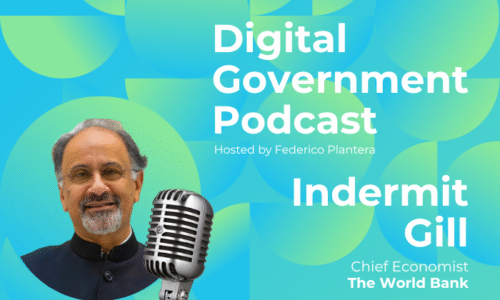
Want a quick recap of the podcast episode? Check out the blog!
Buzzsprout
Spotify
Apple Podcasts
https://podcasts.apple.com/…/digital-governmen…/id1526423715
Stitcher
https://www.stitcher.com/podcast/digital-government-podcast
…and other platforms.