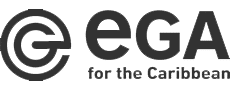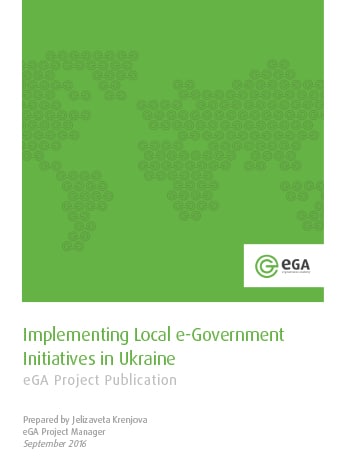
Implementing Local e-Government Initiatives in Ukraine
Ukraine
Smart governance
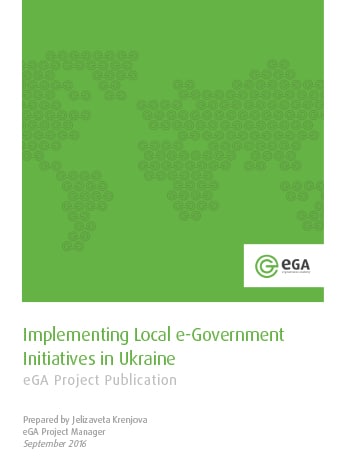
eGA Project Publications “Implementing Local e-Government Initiatives in Ukraine” is a series of case studies based on the most prominent projects implemented by e-Governance Academy in close collaboration with its partners worldwide. They provide a quick overview of the projects, their main outputs and look at some of the faced challenges and lessons learnt.
The project “e-Governance Support to Ukraine” was aiming to share valuable experience in the field of e-government with Ukraine’s cities and regions. The implemented technical solutions are directed at improving the provision of services to citizens as well as enhancing the government’s efficiency, transparency and openness.