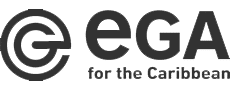Consultation on E-signature Implementation in Kyrgyzstan
Kyrgyzstan
Governance and Engagement | Technology
The project “Support to E-Governance Business Environment Reforms Framework – International Expert Support for the E-Signature in Banking, E-Reregistration/E-Closure of Businesses and Further Support in E-Notary Projects” supported e-governance business environment reforms in the Kyrgyz Republic and provided international expert support for the use of e-signature in banking sector, e-registration/e-closure of businesses and in e-notary.